tkinter나 pyqt 등을 사용하지 않고
Windows API를 이용하여 메시지 팝업을 띄우고 싶다면 아래와 같은 방법을 이용한다.
import win32api
win32api.MessageBox(0, "원하는 메시지를 입력하세요.", "title", 16)import ctypes
ctypes.windll.user32.MessageBoxW(0, "원하는 메시지를 입력하세요.", "title", 16)
4번째 인수에 어떤 숫자를 넣느냐에 따라 X표시나 ?, ! 등이 뜨며
예/아니오 등의 선택지가 있는 팝업도 띄울 수 있다.
| 4번째 인수 | 팝업 모양 |
| 0 |  |
| 1 |  |
| 2 |  |
| 3 | 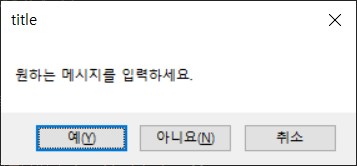 |
| 4 | 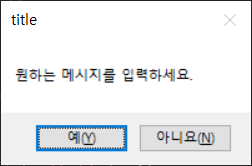 |
| 5 |  |
| 6 |  |
| 16 |  |
| 17 |  |
| 18 |  |
| 19 |  |
| 20 |  |
| 21 |  |
| 22 |  |
| 32 |  |
| 33 |  |
| 34 |  |
| 35 |  |
| 36 |  |
| 37 |  |
| 38 |  |
| 48 |  |
| 49 |  |
| 50 |  |
| 51 |  |
| 52 | 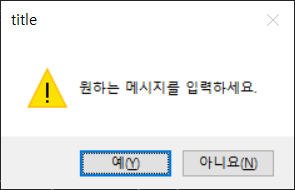 |
| 53 |  |
| 54 |  |
| 64 |  |
| 65 |  |
| 66 |  |
| 67 | 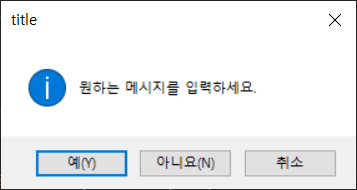 |
| 68 |  |
| 69 |  |
| 70 | 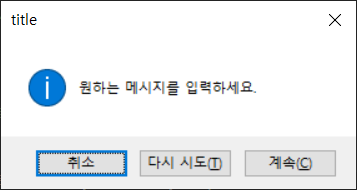 |
각 인수가 의미하는 바는 다음과 같다.
1) 첫번째 인수 : 윈도우의 핸들값
2) 두번째 인수 : 메시지 팝업에 표시할 내용
3) 세번째 인수 : 팝업의 타이틀
4) 네번째 인수 : 팝업의 종류
참고)
https://docs.microsoft.com/en-us/windows/win32/api/winuser/nf-winuser-messagebox
MessageBox function (winuser.h) - Win32 apps
Displays a modal dialog box that contains a system icon, a set of buttons, and a brief application-specific message, such as status or error information. The message box returns an integer value that indicates which button the user clicked.
docs.microsoft.com
** 덧붙여서 tkinter를 사용한다면 다음과 같이 작성한다.
from tkinter import messagebox as msgbox
msgbox.showinfo("title", "원하는 메시지를 입력하세요.")
msgbox.showwarning("title", "원하는 메시지를 입력하세요.")
msgbox.showerror("title", "원하는 메시지를 입력하세요.")
msgbox.askquestion("title", "원하는 메시지를 입력하세요.")
msgbox.askokcancel("title", "원하는 메시지를 입력하세요.")
msgbox.askretrycancel("title", "원하는 메시지를 입력하세요.")
msgbox.askyesno("title", "원하는 메시지를 입력하세요.")
msgbox.askyesnocancel("title", "원하는 메시지를 입력하세요.")
참고) tkinter messagebox
'Programming > Python' 카테고리의 다른 글
| [Python] 실행 중인 윈도우 title과 트레이 아이콘 이름 검색 (0) | 2024.11.01 |
|---|---|
| [Python] 프로그램 중복 실행 방지 코드 (실행 중인 프로세스 목록 확인) (0) | 2024.11.01 |
| [Python] Pyinstaller 사용 시 tkcalendar 에러 문제 (0) | 2021.12.31 |
| [Python] 전달 받은 문자열이 IP 형식인지 체크하는 함수 (0) | 2021.12.31 |
| [Python] Pyinstaller 사용 시 pymssql 에러 문제 (0) | 2021.12.31 |